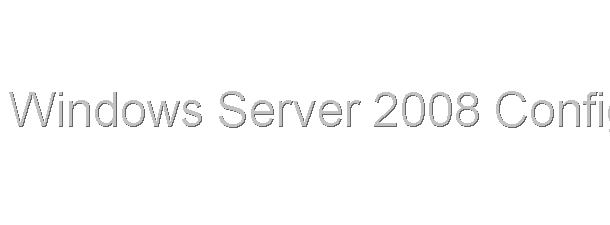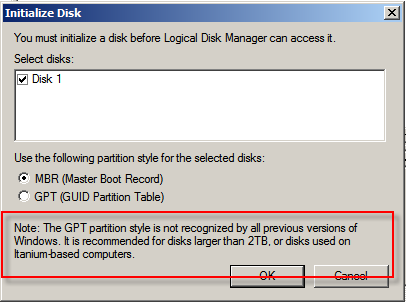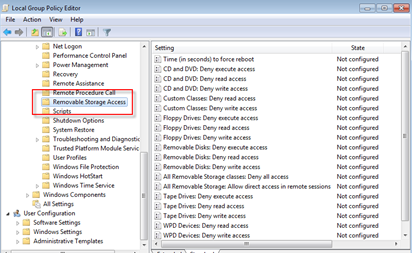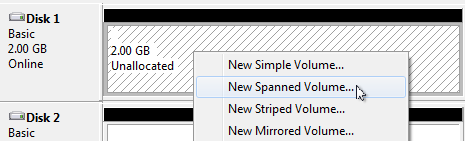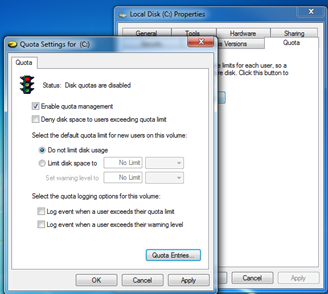บทสรุปย่อ เพื่อทบทวนความเข้าใจ
· การบริหารจัดการ Disk ของ Windows 7 สามารถเข้าถึงหรือใช้เครื่องมือได้จากเครื่องมือ GUI = Disk Management และ Diskpart.exe Command Line
· การบริหารจัดการ disk มีตัวเลือกให้ใช้เช่น Disk Cleanup , Disk Defragmenting,
· การตั้งค่า Disk โดยใช้ Group Policy ได้ด้วย (Removable Storage)
Master Boot Record กับ GUID Partition Table
คำสั่งย่อสำหรับเปิด Disk Management = diskmgmt.msc
การจัดการ Removable Storage วิธีการใช้งานโดย Local Group Policy
Configuring Disks
เปิดเครื่อง W7-02 เพื่อทดสอบ Disk Configurations
คำสั่งสำหรับ Convert Disk เป็น GPT ด้วย Diskpart
· List disk
· Select disk xx
· Convert gpt
1. Create a simple volume by using Disk Management.
อันนี้ใช้ GUI ในการสร้าง Disk Volume
2. Create a simple volume by using Diskpart.exe.
คำสั่งสำหรับ Create Simple Volume
· List disk
· Select disk xx
· Create Partition Primary size=100
· List Partition
· Select Partition xx
· Format fs=ntfs label=simple100MB quick
· assign
3. Resize a simple volume.
4. Resize a simple volume with Diskpart.exe.
· Shrink a volume (reduce size of partition)
§ List disk
§ Select disk xx
§ List volume
§ Select volume xx
§ Shrink desired = 50
§ exit
· Extends the volume or partition (increase size) in DiskPart
5. Create a spanned volume.
ต้องทำการ Convert เป็น Dynamic Disk ก่อนนะครับ
6. Create a striped volume.
ต้องทำการ Convert เป็น Dynamic Disk ก่อนนะครับ
Options: การสร้าง Spanned
: Configuring Disk Quotas (Optional)
1. Create disk quotas on a volume.
2. Create test files.
รูปแบบคำสั่งในการสร้างไฟล์ทดสอบ
§ Fsutil file createnew 2mb-file 2097152
§ Fsutil file createnew 1kb-file 1024
3. Test the configured quotas by using a standard user account to create files.
ลองทดสอบการตั้ง Quota และดูรายงานดูครับ
4. Review quota alerts and event-log messages.
เปิด Quota Entries แล้วเปิด Event Viewer ไปด้วย












![[Tips] แก้ปัญหา Font ตัวเล็กใน Edge แบบถาวร](https://www.mvpskill.com/wp-content/uploads/2018/05/windows10_rez2.jpg)















![[Review] การสอบ Microsoft Certification จากที่บ้าน](https://www.mvpskill.com/wp-content/uploads/2020/04/cert3-218x150.jpg)

![[สรุปงาน] งานสัมนา Power Platform ว่าด้วยการนำ Power BI / Power Apps / Power Automate (Microsoft Flow) ไปใช้แก้ปัญหาในที่ทำงาน](https://www.mvpskill.com/wp-content/uploads/2020/01/Power-Platform-Website-218x150.png)