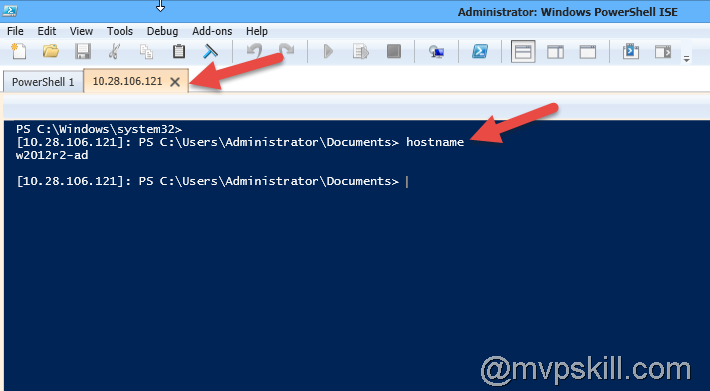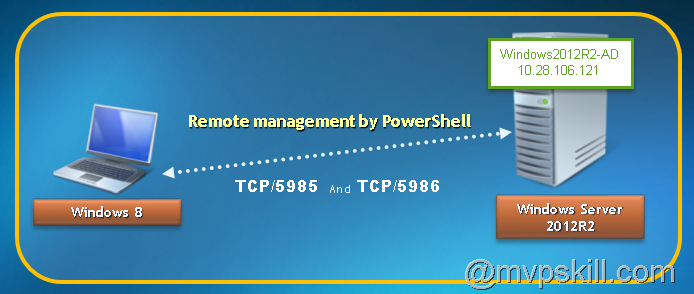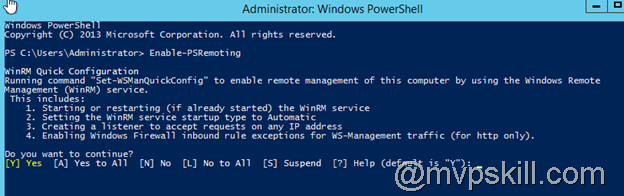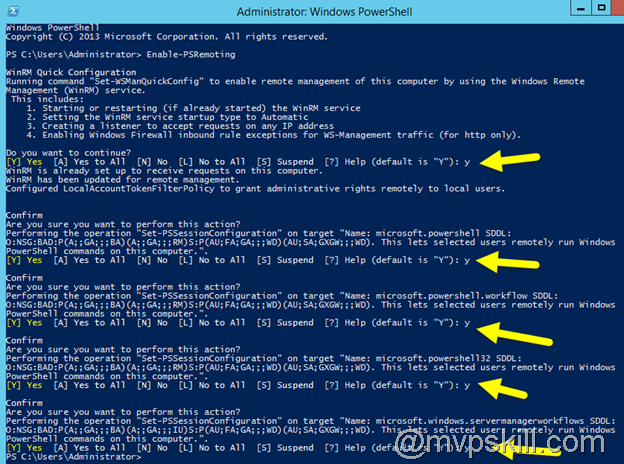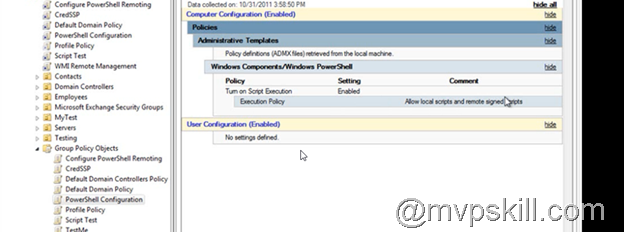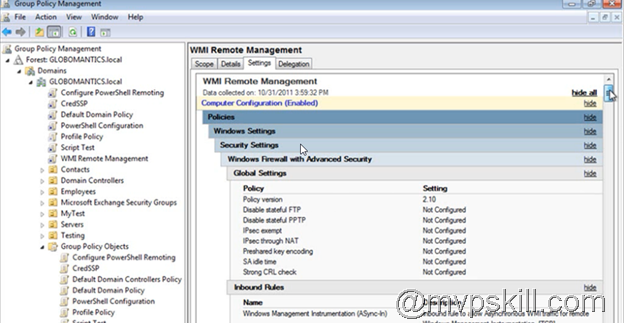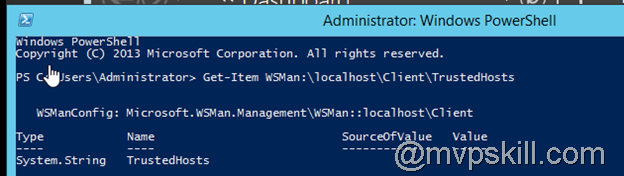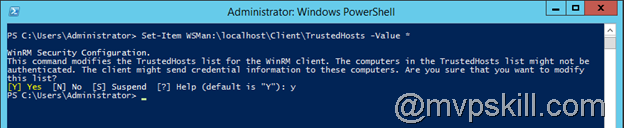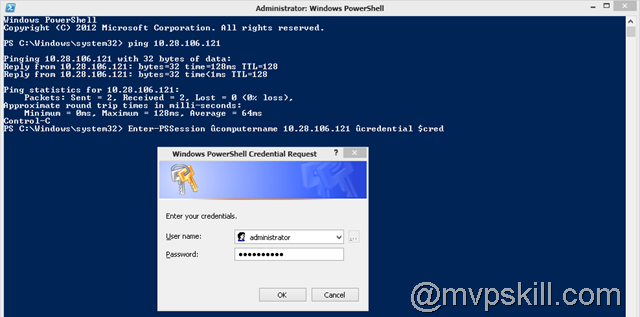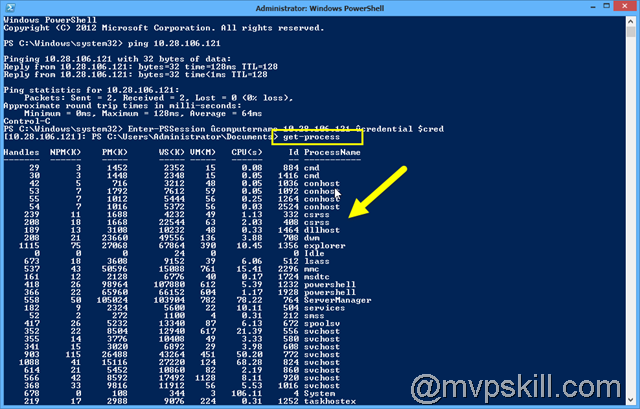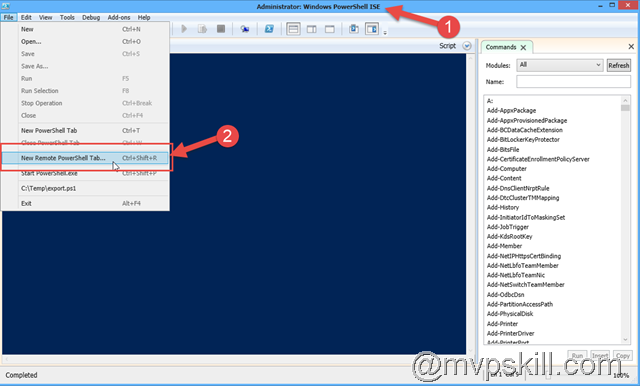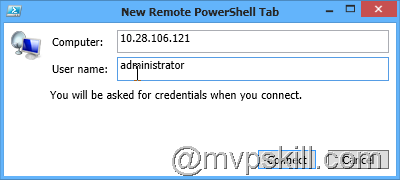PowerShell สามารถเปิดช่องทางการ Execute Command ผ่านทาง remote console ได้ด้วย ซึ่งประหยัด Bandwidth ในการ Remote ไปยัง Server และเพิ่มความสะดวกในการ Execute คำสั่งบางอย่างที่ Administrator ต้องใช้งานเป็นประจำให้รวดเร็วขึ้น
ตัวอย่างการใช้งาน
เครื่อง Client Windows 8 ของ Administrator ใช้ Remote PowerShell ไปยังเครื่อง Windows Server 2012R2
การตั้งค่าที่ฝั่งเครื่อง Windows Server2012R2
enable-psremoting
กด Y เพื่อให้ Server ช่วยเปิด Port Firewall ให้หมด หากมี Firewall อื่น ๆ กั้นอยู่ให้
เช็คที่ Firewall แล้วตรวจสอบ remote ต่าง ๆ ว่าได้ Allow ไว้หรือยัง โดย Port ที่ต้องใช้คือ
TCP/5985
TCP/5986
หากมี Server หลายเครื่องและ Join Domain อยู่แล้ว สามารถสั่งโดยใช้ GPO อันนี้ได้เลยครับ
การเพิ่ม Enable WMI Remote Management
Computer Configuration > Policies > Windows Settings > Security Settings > Windows Firewall with Advanced Security > Global Settings
การตั้งค่าที่เครื่อง Client Windows8
ตั้งค่า TrustedHosts เพื่อให้ remote command ได้
Get-Item WSMan:\localhost\Client\TrustedHosts
set-item wsman:\localhost\Client\TrustedHosts -value *
วิธีใช้งาน Remote PowerShell วิธีที่ 1 (ใช้จาก Console PowerShell.exe)
ทดสอบ Ping ดูก่อนครับ ถ้า Client เชื่อมต่อกับ Server ได้แล้วก็ใช้คำสั่งนี้เลย
Enter-PSSession –computername 10.28.106.121 –credential $cred
จากนั้นระบบจะถาม User / Password ที่มีสิทธิ์เข้าไปจัดการ Server ก็ใส่ตามสบายครับ
ใส่แล้วก็จะได้ Session เหมือนทำงานอยู่บน Windows Server 2012R2 ตามนี้เลยครับ
วิธีใช้งาน Remote PowerShell วิธีที่ 2 (ใช้จาก Console PowerShell ISE)
ใน Windows 8 มี PowerShell ISE ติดตั้งมาโดย Default แล้วครับเปิดขึ้นมาใช้แล้วเลือก File > New Remote PowerShell Tab
จะมีหน้าจอมาถาม User / Password ด้วยครับ
จากนั้นก็ตามสบายเช่นเคย Remote ได้แล้วครับ เยห์
เพิมเติม คู่มือการติดตั้ง Windows PowerShell Web Access บน Windows Server 2012 อ่านได้จาก link ด้านล่างนี้ครับ
http://wp.me/p2KHv9-14D












![[Tips] แก้ปัญหา Font ตัวเล็กใน Edge แบบถาวร](https://www.mvpskill.com/wp-content/uploads/2018/05/windows10_rez2.jpg)















![[Review] การสอบ Microsoft Certification จากที่บ้าน](https://www.mvpskill.com/wp-content/uploads/2020/04/cert3-218x150.jpg)

![[สรุปงาน] งานสัมนา Power Platform ว่าด้วยการนำ Power BI / Power Apps / Power Automate (Microsoft Flow) ไปใช้แก้ปัญหาในที่ทำงาน](https://www.mvpskill.com/wp-content/uploads/2020/01/Power-Platform-Website-218x150.png)