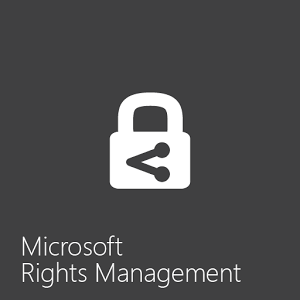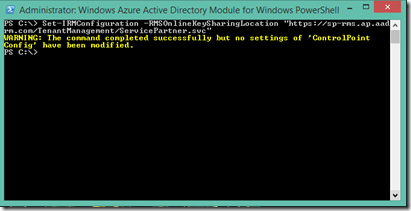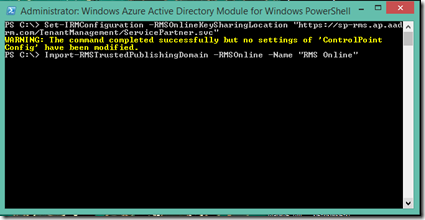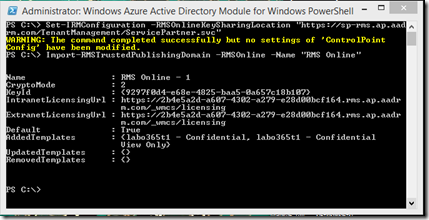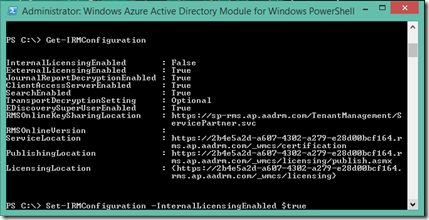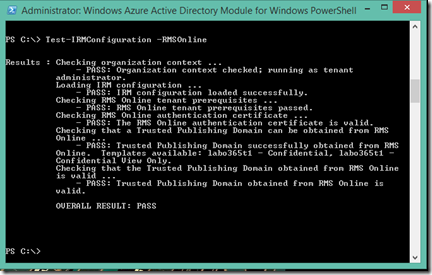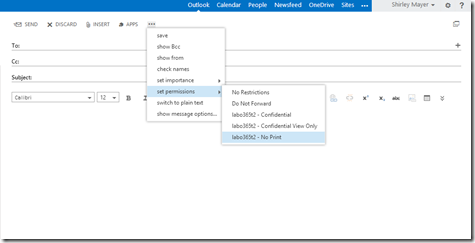หลังจากเปิด Azure RMS ใช้ในตอนที่แล้วล่ะ
Azure RMS (Office 365 นะพี่น้อง) Enable ทำยังไง ตอนที่ 1
ที่มาเปิดใช้บน Exchange Online กันเถอะ
เริ่มต้นโดยการ Remote ไปยัง Exchange Online
วิธีการ Remote Exchange Online
ว่าด้วยการ PowerShell ไปยัง Exchange Online (Office 365) แรกเริ่ม
หลังจาก Shell เข้ามาแล้ว
Set-IRMConfiguration –RMSOnlineKeySharingLocation “https://sp-rms.ap.aadrm.com/TenantManagement/ServicePartner.svc”
ทำไมต้องไปที่ “https://sp-rms.ap.aadrm.com/TenantManagement/ServicePartner.svc”
AZURE RMS ต้องชี้ไปตาม Station ต่างๆ ตามนี้ครับ Office365 Sign-up ที่ Zone ไหน ให้เลือกชี้ไป Zone นั้นตามตารางด้านล่างครับ
Referance :
| Location | RMS key sharing location |
| North America |
https://sp-rms.na.aadrm.com/TenantManagement/ServicePartner.svc |
| European Union | https://sp-rms.eu.aadrm.com/TenantManagement/ServicePartner.svc |
| Asia |
https://sp-rms.ap.aadrm.com/TenantManagement/ServicePartner.svc |
| South America | https://sp-rms.sa.aadrm.com/TenantManagement/ServicePartner.svc |
จากนั้น ตามด้วยคำสั่ง Import เพื่อดึง TrustedPublishingDomain กับ RMS Online
Import-RMSTrustedPublishingDomain -RMSOnline -Name "RMS Online"
จากนั้น Set-IRMCofigure เพื่อให้ด้านในสามารใช้ Template RMS ได้
Set-IRMConfiguration -InternalLicensingEnabled $true
Get Configure ดูหน่อยว่าถูกไหม
Get-IRMConfiguration
จากนั้นทำการ Test ดูว่า RMS สามารถทำงานได้ไหมด้วยคำสั่งนี้ (ต้อง Pass นะจ๊ะ)
Test-IRMConfiguration -RMSOnline
ลองไปดู ที่ OWA มี Template ขึ้นมาไหม หากขึ้นก็เป็นการเปิดใช้บน Exchange เป็นที่เรียบร้อย
จบแล้วครับวิธีการเปิดใช้ RMS บน Exchange Online
ตอนหน้าเปิดจะการเปิดใช้ RMS บน SharePoint จ้า












![[Tips] แก้ปัญหา Font ตัวเล็กใน Edge แบบถาวร](https://www.mvpskill.com/wp-content/uploads/2018/05/windows10_rez2.jpg)















![[Review] การสอบ Microsoft Certification จากที่บ้าน](https://www.mvpskill.com/wp-content/uploads/2020/04/cert3-218x150.jpg)

![[สรุปงาน] งานสัมนา Power Platform ว่าด้วยการนำ Power BI / Power Apps / Power Automate (Microsoft Flow) ไปใช้แก้ปัญหาในที่ทำงาน](https://www.mvpskill.com/wp-content/uploads/2020/01/Power-Platform-Website-218x150.png)