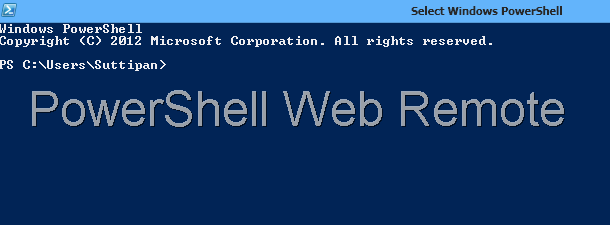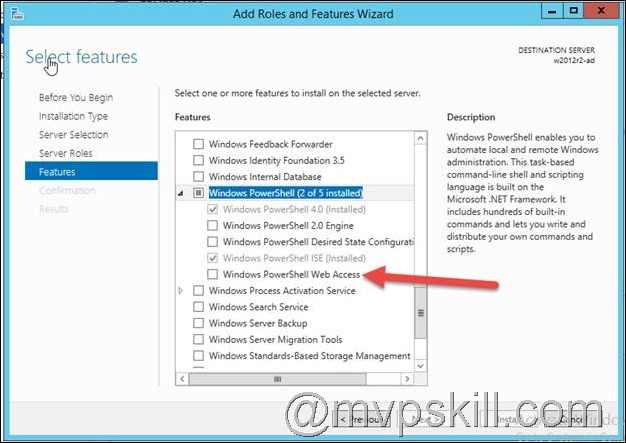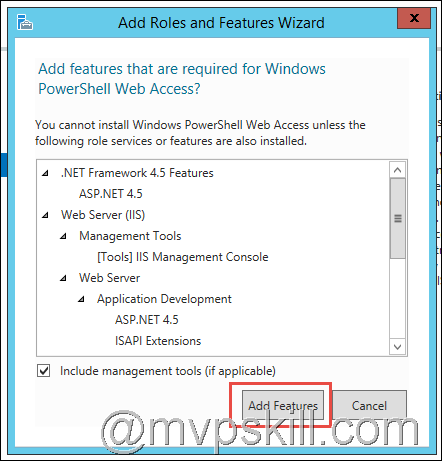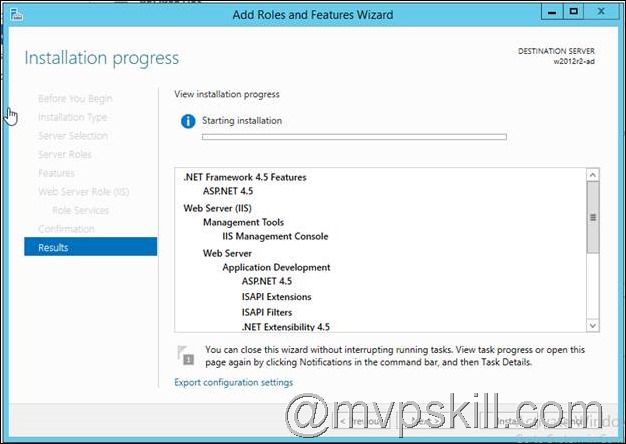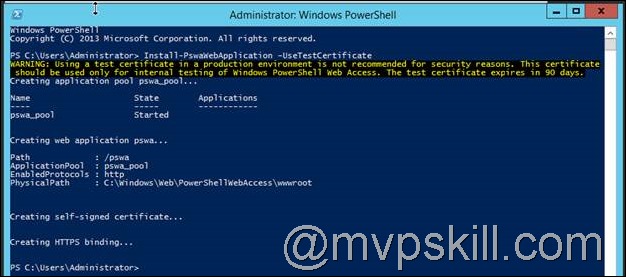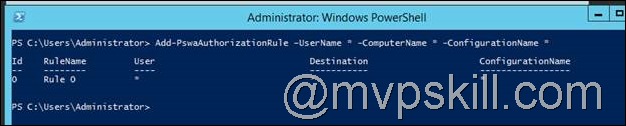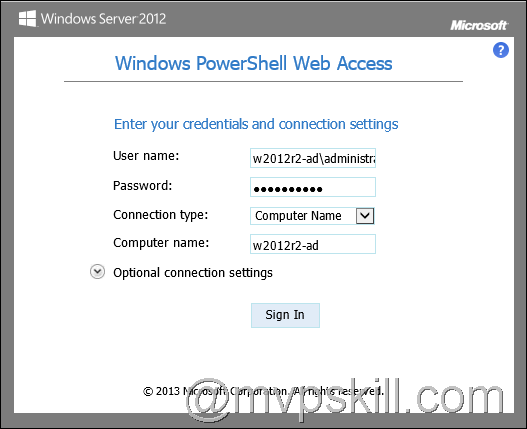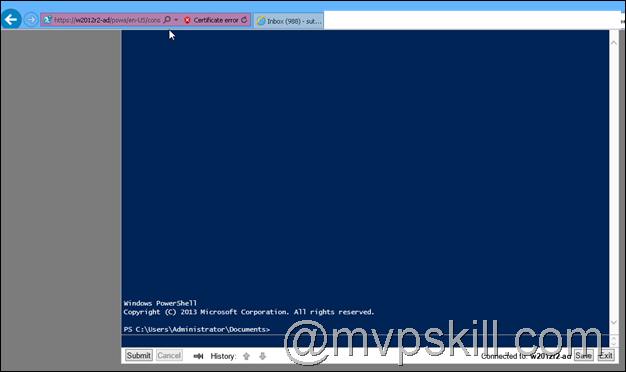How to Install Windows PowerShell Web Access
เราสามารถใช้ PowerShell ผ่านทาง Web ได้ด้วย โดย Feature นี้มีมากับ: Windows Server 2012 และ Windows Server 2012 R2
ขั้นตอนการติดตั้ง Windows PowerShell Web Access มันซ่อนอยู่ใน Feature ครับ
Step1: ติดตั้ง Windows PowerShell Web Access ด้วย Features แบบ GUI
หลังจากเลือก Enable แล้วมันจะต้องติดตั้ง IIS เพิ่มเติมนะครับ
กด Add Features แล้วปล่อยให้มันติดตั้งไปครับ
Step2: หลังจากติดตั้งเสร็จแล้วให้ตั้งค่าด้วย PowerShell Command ดังต่อไปนี้
Install-PswaWebApplication –UseTestCertificate
หมายความว่าให้ติดตั้ง PowerShell Web Access และติดตั้ง Self-signed SSL Certificate ให้ด้วย หลังจากติดตั้งเสร็จแล้วเราจะสามารถเรียกใช้ได้ด้วย URL ประมาณนี้ครับ https://<server_name>/pswa
Step3: ตั้งค่าความปลอดภัย Restrictive authorization rule
ใช้คำสั่ง PowerShell ต่อไปนี้เพื่อตั้งค่าความปลอดภัยสำหรับการให้สิทธิ์เครื่องที่จะใช้ PowerShell Web Access ดังนี้ครับ
คำสั่งด้านล่างนี้มักง่ายนะครับ อนุญาตให้เข้ามาหมดเลย (ไม่ควรทำตาม)
Add-PswaAuthorizationRule –UserName * -ComputerName * -ConfigurationName *
หากต้องการตั้งค่าแบบละเอียดกว่านี้ให้อ้างอิงตารางนี้ครับ
| Name | Description | Parameters |
| Add-PswaAuthorizationRule | Adds a new authorization rule to the Windows PowerShell Web Access authorization rule set. | · ComputerGroupName· ComputerName· ConfigurationName
· RuleName · UserGroupName · UserName · Credential (Windows Server 2012 R2 and later) |
| Remove-PswaAuthorizationRule | Removes a specified authorization rule from Windows PowerShell Web Access. | · Id· RuleName |
| Get-PswaAuthorizationRule | Returns a set of Windows PowerShell Web Access authorization rules. When it is used without parameters, the cmdlet returns all rules. | · Id· RuleName |
| Test-PswaAuthorizationRule | Evaluates authorization rules to determine if a specific user, computer, or session configuration access request is authorized. By default, if no parameters are added, the cmdlet evaluates all authorization rules. By adding parameters, administrators can specify an authorization rule or a subset of rules to test. | · ComputerName· ConfigurationName· RuleName
· UserName · Credential (Windows Server 2012 R2 and later) |
Step4: ทดสอบการใช้งานด้วยการ เปิด Internet Explorer แล้วพิมพ์ https://ws2012r2-ad/pswa
เข้าได้แล้วครับ เยห์ เวลา login เข้าใช้งานให้ใส่
เข้าได้แล้วอยากทำไรก็ทำครับ
อ้างอิง












![[Tips] แก้ปัญหา Font ตัวเล็กใน Edge แบบถาวร](https://www.mvpskill.com/wp-content/uploads/2018/05/windows10_rez2.jpg)















![[Review] การสอบ Microsoft Certification จากที่บ้าน](https://www.mvpskill.com/wp-content/uploads/2020/04/cert3-218x150.jpg)

![[สรุปงาน] งานสัมนา Power Platform ว่าด้วยการนำ Power BI / Power Apps / Power Automate (Microsoft Flow) ไปใช้แก้ปัญหาในที่ทำงาน](https://www.mvpskill.com/wp-content/uploads/2020/01/Power-Platform-Website-218x150.png)